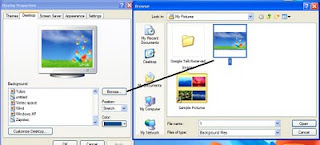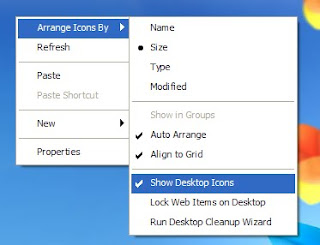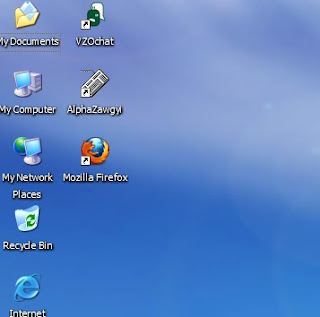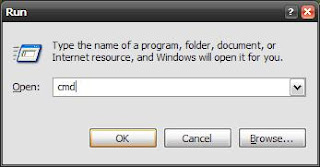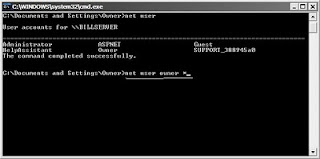antistatic လက္ပတ္ၾကိဳး (ESD လက္ပတ္ၾကိဳး ) (ground bracelet)။ ။ ကြန္ျပဴတာ ပစၥည္း တိကို ကိုင္ ေရခါ လူကို လံုျခံဳေအာင္ ပစၥည္း တိ က လူမွာ ဟိေရ static charge ေၾကာင္႕ မပ်က္စီးေအာင္ ေဆာင္သင္႕ပါေရ။
ဲျမန္မာနုိင္ငံမွာ ကေတာ႕ မသံုးကတ္ပါ။ System Unit က သံျပားကို ပြတ္ပနာ electrostatic charge ပ်ယ္ေအာင္လုပ္ကတ္ပါေရ။

power supply က ပါ၀ါၾကိဳး ။ ။ power supply က ပါ၀ါၾကိဳး ကိုျဖဳတ္ထားဖို႕ ကို သတိထားပါ။ မျဖဳတ္ထား မိပဲ ဖြင္႕ လုိက္ေက ပစၥည္း တိပ်က္တတ္ပါေရ။
သတိနန္႕ကိုင္ပါ။ ။ system unit ထဲက motherboard , adapter , memory ကတ္တိကို သတိထားကိုင္တြယ္ပါ။ chip တိ circuit တိကို မထိမိေအာင္ သတိထားကိုင္တယ္ပါ။ electro static charge ေၾကာင္႕ ပ်က္စီးတတ္ပါရ။ ၾကာၾကာမခံပါ။
ကြန္ျပဴတာတစ္လံုး ျပင္ေက လုိအပ္ေတ ပစၥည္းတိက
၁။ Phillips Large screw driver : Casing ကို ဖြင္႕ဖုိ႕ ၊ Harddrive အတြက္သံုးဖုိ႕ ျဖိဳက္ပါေရ။

၂။ phillips smaill screw driver: Floppy Drive, CD-ROM အတြက္သံုးဖုိ႕ျဖိဳက္ပါေရ။
၃။ Flathead large screw driver: တစ္ခ်ိဳ႕ Casing တိမွာ သံုးနုိင္ပါေရ။

၄။Flathead small screw driver: အငယ္ screw တိ၊ monitor connector ၊ CPU Fan ကို ျဖဳတ္ေတခါသံုးနုိင္ပါေရ။
Large hex : တစ္ခ်ိဳ႕ Casing တိမွာ သံုးပါေရ။ (ေယေက ေလ႕ အသံုးနည္းပါေရ)

၅။small hex: DB connector ၊ motherboard ေအာက္က ေဒါက္ ေခ်တိ မွာ သံုးပါေရ။
၆။chip puller: ျဖဳတ္တပ္လုိ႕ ရေရ Chip တိအတြက္သံုးပါေရ။ (အခု ေတာ႕ ေကာင္းအသံုးမ၀င္ပါဗ်ယ္)

၇။Grabber tool: ျပဳတ္က်လခ ေရ Screw တိကို ေကာက္ဖုိ႕ အတြက္ ျဖိဳက္ပါေရ ။
၈။Hemostat : Jumper တိက္ု ျဖဳတ္တပ္ လုပ္ဖုိ႕အတြက္ပါ။

၉။magnifying glass: motherboard မွာ ရြီးထားေရ စာတိၾကည္႕ဖုိ႕ ။ Chip ထက္မွာ ရြီးထားေရ စာတိၾကည္႕ဖုိ႕အတြက္ပါ။
၁၀။Flash light: ေမွာင္နီေက သံုးဖုိ႕ အတြက္ ျဖိဳက္ပါေရ။ Flash Light အငယ္ေခ် ဆိုေက ပိုေကာင္းပါေရ။ ယူရစြာ လဲ လြယ္ပါေရ။
(လုိအပ္စြာတိေတာ႕ ဟိဖုိ႕သိပါ) comment နန္႕ ျဖည္႕ပီးကတ္ပါ။